Apply Oracle Enterprise Manager Fusion Middleware Control and JRF to a WebLogic Domain
Apply Oracle Enterprise Manager Fusion Middleware Control and JRF to a WebLogic Domain
Titleimage
Posted by Patrick Hamou on 2016:04:19 15:15:57
Introduction
A Fusion Middleware WebLogic domain created via WebLogic's standard Configuration Wizard does not include the Fusion Middleware Control or Java Required Files (JRF).
In addition, be aware that even if a WebLogic Domain has the JRF template applied, managed servers within that domain may still be missing the JRF deployment. For example, the following will not lead to the automatic application of JRF
- New Managed Servers and/or Clusters created via the WebLogic Administration Console (Managed Servers and Clusters created via Fusion Middleware (EM) Control will have JRF deployed).
- Managed Servers or Clusters created via the Oracle Common Configuration Wizard
For more detail, read:
Oracle Fusion Middleware Administrator's Guide 11g Release 1 (11.1.1)
19 Scaling Your Environment
19.3.1 Applying Oracle JRF Template to a Managed Server or Cluster
Applying JRF and EM (Fusion Middleware Control) Templates to a WebLogic Domain
The Oracle Common Directory
JRF and Enterprise Manager is applied to a WebLogic Domain via the Configuration Wizard. The Configuration Wizard is launched standalone, or for some products, it is launched via the installer program (when the option "Install and Configure" is made available). There are two types of Configuration Wizard
- The standard WebLogic Configuration Wizard is launched from MW_HOME\wlserver_10.3\common\bin
- The Oracle Fusion Middleware 11g Configuration Wizard. This can be launched from:
- A Fusion Middleware product's ORACLE_HOME (MW_HOME\ORACLE_HOME\common\bin)
- The "oracle_common" directory (MW_HOME\oracle_common\common\bin)
Oracle JRF and/or Enterprise Manager is applied to a WebLogic Domain via the Oracle Fusion Middleware 11g Configuration Wizard. The option to apply the JRF and Enterprise Manager templates is offered by the Configuration Wizard when
1. Creating a new domain
OR
2. Extending an existing domain
Oracle Fusion Middleware products, such as SOA, WebCenter, IDM, Portal/Forms/Reports/Discoverer, apply JRF, by default, at domain creation time.
The templates for Oracle Enterprise Manager and JRF components are provided in the "MW_HOME/oracle_common" directory. This directory and its contents, however, are not put in place by the install of Oracle Weblogic Server. The "oracle_common" directory can only be created by installing one of the other Oracle Middleware 11g media types such as:
- SOA Suite
- WebCenter
- Portal/Forms/Reports/Discoverer
- Identity Management
- etc
If you do not wish or have no requirement to install the binaries for these install types, then you can create the "oracle_common" directory and its contents by using the installer for Oracle Middleware 11g "Application Developer" - also known as Oracle Application Development Framework ( ADF ). The ORACLE_HOME created by an install of ADF is "MW_HOME/oracle_common"
Documentation Reference:
Oracle Fusion Middleware Installation Guide for Application Developer 11g Release 1 (11.1.1)
Download Software
Download one of the Oracle Fusion Middleware 11g Release 1 install types that provides "oracle_common".
a) Go to the web page
Download, Installation, and Configuration Readme Files
b) Pick the 11g Release 1 (11.1.1.x) readme which corresponds to the version of Oracle WebLogic Server in the Middleware Home.
- 10.3.5 or 10.3.6 => 11..1.1.6
- 10.3.4 => 11.1.1.4
c) Find the download links in the section labelled "Downloading Oracle Fusion Middleware Products for a New Installation"
Tip:
If all you want to do is install / configure Enterprise Manager Fusion Middleware Control, download "Oracle Application Developer" - also known as Oracle Application Development Framework ( ADF ). See Installation Guide reference in section above "The Oracle Common Directory".
Useful Reference:
Note 1541370.1 Enterprise Manager Fusion Middleware Control 11g (fmwc) - Basic ADF Installation To Include FMWC Application
Install "Oracle Common"
Launch the Oracle Fusion Middleware 11g Installer for the chosen media e.g
Unix: /Disk1/runInstaller
MS Windows: \Disk1\setup.exe
Choose to "Install Software Only" (Do Not Configure). Doing so will create the product ORACLE_HOME and the Oracle Common directory.
Note:
Oracle Application Development Framework ( ADF ) will only lay down the oracle_common directory. The oracle_common directory is the ORACLE_HOME for ADF.
Running the Configuration Wizard
Once the "oracle_common" directory exists under Middleware Home you can run the configuration wizard from this directory and do one of the following:
- Create a new Weblogic Domain which includes Enterprise Manager and Oracle JRF
OR
- Extend an existing WebLogic Domain - apply the Enterprise Manager and Oracle JRF templates
In summary:
1. Run the Oracle Fusion Middleware 11g Configuration Wizard from the MW_HOME/oracle_common/common/bin e.g
Unix: MW_HOME/oracle_common/common/bin/config.sh
MS Windows: MW_HOME\oracle_common\common/bin/config.cmd2. If you have not already created a WebLogic Domain then choose "Create a New Domain". If you have already created a WebLogic Domain via the standard WebLogic configuration wizard then choose to "Extend an Existing Domain"
3. The Configuration Wizard will then give you options as to what you want the domain to contain, for example see screenshots below.
Figure 1 : Create New WebLogic Domain (taken from MW_HOME containing only WebLogic Server and Application Developer)
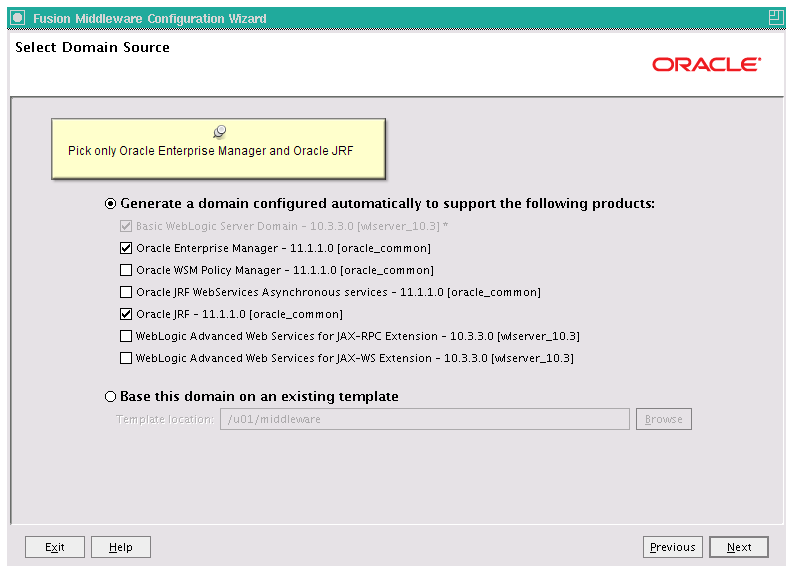
Figure 2 : Extend Existing WebLogic Domain (taken from MW_HOME containing WebLogic Server, SOA, IDM, Web Tier and PFRD Oracle Homes)
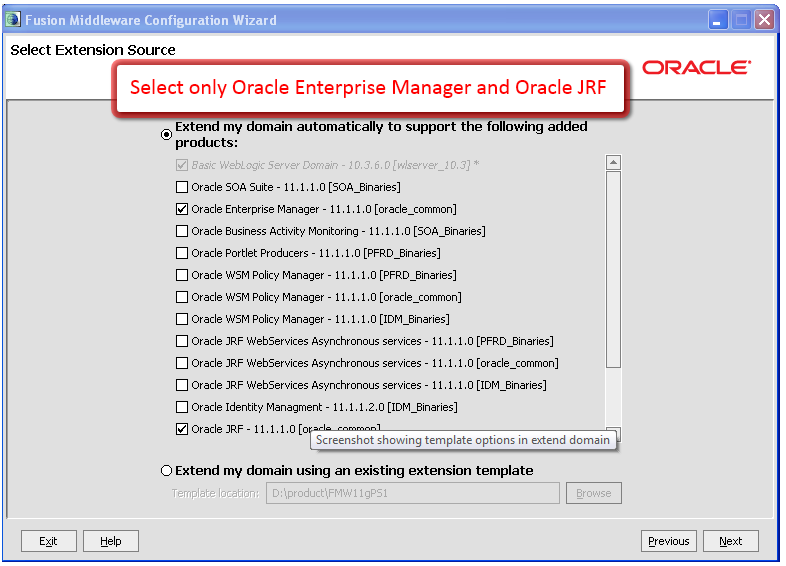
Select ONLY these options
- Oracle Enterprise Manager - 11.1.1.0 [oracle common]
- Oracle JRF - 11.1.1.0 [oracle common]
4. Continue through the configuration screens and create or extend the domain.
5. Open up the NodeManager configuration file - MW_HOME/wlserver_10.3/common/nodemanager/nodemanager.properties
The file should contain the property setting StartScriptEnabled=true. Failure to set StartScriptEnabled to "Yes" may result in broken java applications and functionality.
Reference:
Oracle Fusion Middleware Administrator's Guide 11g Release 1 (11.1.1)
Chapter 4 Starting and Stopping Oracle Fusion Middleware
Configuring Node Manager to Start Managed Servers
Note:
Provided you only select JRF and Enterprise Manager in the Configuration Wizard there is no need to run the Repository Creation Utility (RCU) against an Oracle Database to create Middleware product schemas.
6. Starting the servers in the domain post creation or extension will initiate and deploy the chosen Enterprise Manager and/or JRF components. The Enterprise Manager application will only be deployed to the domain's Admin Server. JRF will also be deployed to the domain's Admin Server, but depending on the path taken, it may be necessary to apply the JRF to the managed servers. See next section for more information.
Applying JRF to New or Existing Managed Servers
Once a WebLogic Domain has been created or extended to include JRF, the Admin Server will automatically have JRF applied and deployed. To ensure new or existing managed servers have the JRF applied, review the advice given in
Oracle Fusion Middleware Administrator's Guide 11g Release 1 (11.1.1)
19 Scaling Your Environment
19.3.1 Applying Oracle JRF Template to a Managed Server or Cluster
Tips:
A) To check if JRF has been applied
Review the DOMAIN_HOME/config/config.xml
Look for these lines:
DMS Application#11.1.1.1.0
AdminServer,MyManagedServer
war
D:/product/FMW11g/oracle_common/modules/oracle.dms_11.1.1/dms.war
5
CustomRoles
nostage
wsil-wls
AdminServer,MyManagedServer
ear
D:/product/FMW11g/oracle_common/modules/oracle.webservices_11.1.1/wsil-wls.ear
5
DDOnly
nostage
....If DMS Application and WSIL-WLS applications are not deployed, JRF has not been applied to that managed server.
Check the application deployments via Oracle Fusion Middleware (EM) Control. If DMS Application and WSIL-WLS applications are not deployed, JRF has not been applied to that managed server.
Figure 3 : Fusion Middleware (EM) Control - Is JRF applied?
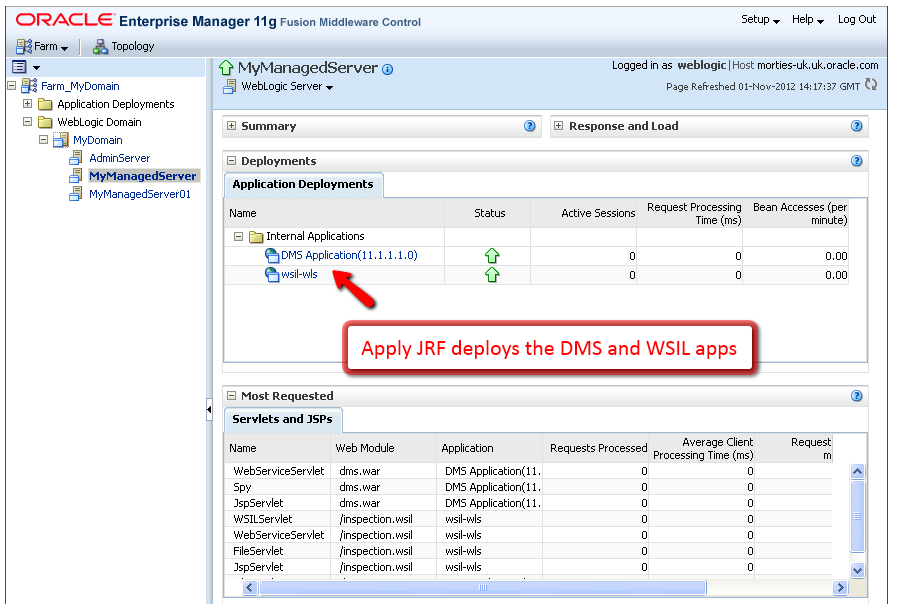
B) If the WebLogic Domain has the Enterprise Manager template applied, you can use the Oracle Fusion Middleware (EM) Control to
Apply the JRF Template to an existing managed server
Figure 4 : Fusion Middleware (EM) Control - Apply JRF
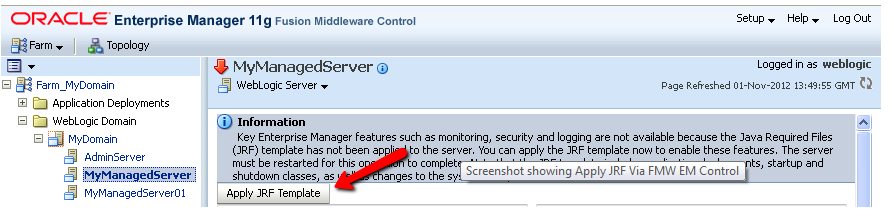
Create a new managed server or cluster which will, by default, have JRF applied
Figure 5 : Fusion Middleware (EM) Control - Create New Managed Server
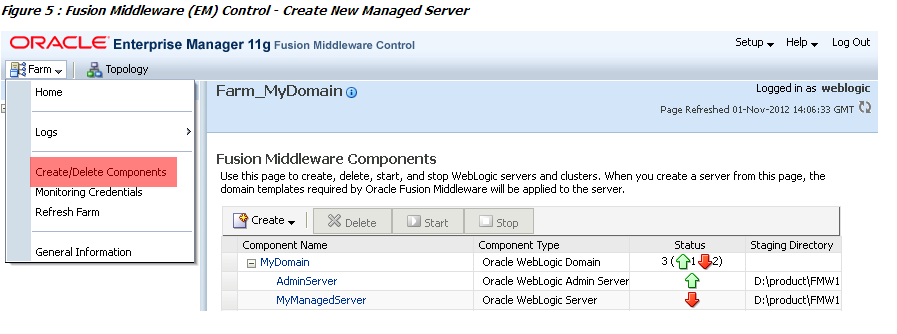
If Oracle Fusion Middleware (EM) Control is not accessible, you can still apply JRF to a managed server using WLST. For more detail, read
Note:1313166.1 How to Create a JRF Enabled WLS 10.3.X Domain using WLST and get it Ready for Oracle Fusion Middleware 11g Configurations
Patching / "Upgrading" JRF
"Upgrade" JRF is a documented post patch set step. Refer to:
Oracle Fusion Middleware Patching Guide 11g Release 1
3 Applying the Latest Oracle Fusion Middleware Patch Set
3.9.6 Post-Patching Tasks for Your WebLogic Server Domain
Tips:
- 1.The JRF Template files in oracle_common must be patched to latest version before the WLST "upgradeJRF" can work. The template files are patched when the Oracle Fusion Middleware Patch Set Installer is run against a product's (e.g. SOA, Web Tier, WebCenter, IDM, etc) Oracle Home. Failure to apply the patch set to the ORACLE_HOME prior to "upgradeJRF" will result in the issue described in the article referenced below. Note 1502030.1 FMW 11g - Running WLST upgradeJRF Fails - Traceback (innermost last): File "<console>", line 1, in ? NameError: upgradeJRF
- 2. Oracle JRF includes the applications and code which enables Fusion Middleware Diagnostic Framework and Repository (ADR). A combination of the Oracle WebLogic Server 10.3.6 Upgrade Installer and Oracle Fusion Middleware Patch Set (11.1.1.6 or higher) patches the ADR version to 11.2.0.2. This version of ADR allows Remote Diagnostic Agent (RDA) output to be included as part of an incident package.
Upgrading AS 10.1.3 J2EE to WebLogic Server
If you are upgrading OracleAS 10g J2EE (no SOA / WebCenter) to WebLogic Server, it may be desirable to include JRF and Enterprise Manager in your 11g solution. Review the advice given in
Oracle Fusion Middleware Upgrade Guide for Java EE 11g Release 1 (11.1.1)
In particular these chapters are useful when it comes to understanding the steps for installing / upgrading the core technology stack.
Posted by Patrick Hamou on 2016:04:19 15:15:57